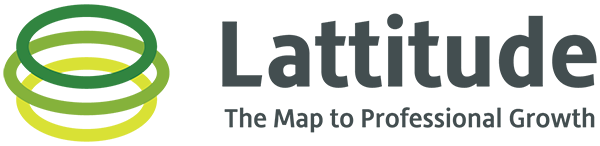Tell us when you are available to Lattitude! This is important so others can schedule a conversation with you. Think of recurring availability like office hours. When you add in the availability, people in your groups will be able to lock in the chats – no request/accept phase.
Navigate to the “Availability” tab
Click on any availability slot on your calendar view
Click and drag if you want to be fancy and block off an extended session
Note that this calendar view already has an integrated calendar, meaning that it pulls over the events form your personal calendar
Reminder to erase the personal info on calendar events
A window will pop up so you can double check what you clicked and give Lattitude some more detail
Double check that the start date and start/end times are correct
Click the dropdown and choose the frequency of recurrence for this availability (pretty similar to other calendar tools that you have used)
Weekly works best for most people!
Choose the end time for this recurrence
When we are starting out, it is suggested to do it for a month or two
What happens if something pops up on my personal calendar?
We thought you might ask and for that reason we built in the nifty feature that removes the Lattitude availability when you schedule something on your personal calendar. Life happens and Lattitude was built to work around your life, not ruin it!
Click “Create”
What if I need to edit or delete the occurrence?
At this time, you need to edit each event and you can’t edit the series.