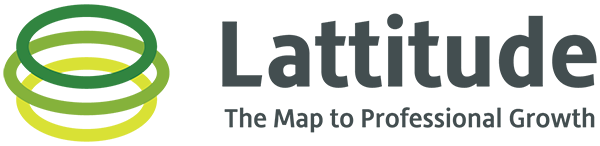Thanks for being a Lattitude admin! This video will walk you through the power and responsibilities that you have for the group(s) you are involved with in the Lattusphere.
Admin abilities….
In order to access the “admin portal” for your Lattitude group, you will need to first click My Network, then select the group in which you wish to use your admin abilities, then click the magical Group Settings button – you’re in!
ADMIN ACCOUNT SETTINGS TAB – You can ADD USERS to your group by clicking the “+” and then typing in their first name, last name, and email address. After you click the Add User button, an email will be sent to that user (subject line something like…”Let’s Change the World Together…”) – make sure they check spam just in case! If you want to do a mass user upload, please reach out to your Lattitude account rep.
ADMIN ACCOUNT SETTINGS TAB – After clicking the pencil/edit icon to the right of a users name, you will be able to click Permissions or Remove User – if you click the Remove User option then this will indeed remove that user from your group. They will not be able to Lattitude with others in your group as a result of this. Their account info will stay in the system and they can participate in other Lattitude groups (if they are in others). If they are not in any other Lattitude groups, then they will not be able to login to Lattitude.
ADMIN ACCOUNT SETTINGS TAB – From this same section you can also click the Permissions option where you have the ability to PROMOTE a user to an admin. Remember that this gives that user the 5 admin powers! You can also demote users from admin to a regular user.
GROUP INFORMATION TAB – Click the second tab on the left column and from here you can change the name of your group, edit your Group Description/Welcome Message (this is what we call the VIRTUAL BULLETIN BOARD), you can edit the group logo and the banner as well.
Reminder that within 24 hours of updating the Virtual Bulletin Board, an email will be sent to all users in your group with the updated memo.
REPORTING TAB – Click the fourth/bottom tab on the left column and from here you can download the metrics report for your group. This will download an excel file to your machine. We recommend that you do this from a desktop/computer/laptop for the best viewing experience.
Reminder that as an admin you will also receive this excel file via email each week that there is activity in your Lattitude group. The email will also have a brief summary of the engagements that took place over the last ~7 days.
We are always adding new HELP videos to the knowledge base and welcome your feedback. Shoot us an email at Info@golattitude.com with ideas and requests for other helpful videos!
You can always check out the HELP section to learn more about features we recently released and to brush up on some other steps of the Lattitude process – https://golattitude.com/help-topics/